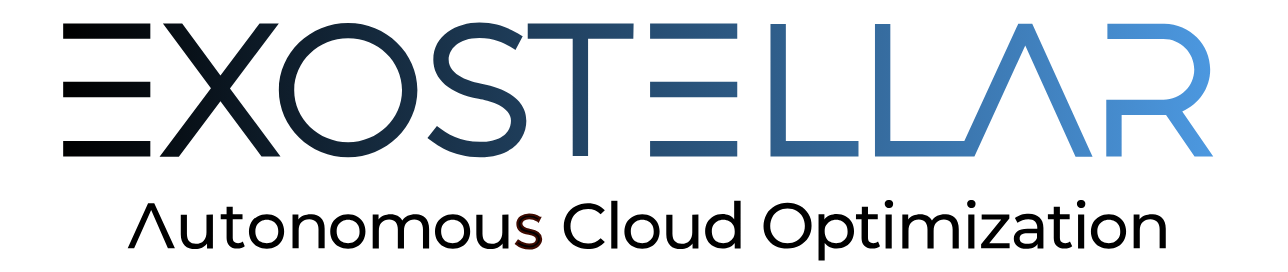Validating Migratable VM and LSF Communications
Validation of Migratable VM Joined to Your LSF Cluster
These steps allow for a quick validation that the new compute resources can successfully connect and register with the scheduler.
xli node add -c 4 -m 8192 -n <HostName> -i <ImageName> -p <PoolName> -r <ProfileName> -u ./user_data.shThe Image Name specified with
-i <IMAGE_NAME>should correspond to the Image Name added to the EMS’s Image Library earlier.The
-u user_data.shis available for any customization that may be required: temporarily changing a password to faciliate logging in, for example.This step is meant to provide a migratable VM so that sanity checking may occur:
Have network mounts appeared as expected?
Is authentication working as intended?
What commands are required to finish bootstrapping?
Et cetera.
Lastly, LSF services should be started at the end of bootstrapping.
It may take 5 minutes or longer for the LSF services to register with the LSF Master Host.
When the RC Execution Host is properly registered, it will be visible via the
lshostscommand.
To remove this temporary VM:
- CODE
xli node rm -n <HostName>
The above steps may need to be iterated through several times. When totally satisfied, stash the various commands required for successful bootstrapping and overwrite the user data scripts in the
${LSF_RC_CONF_DIR}/exostellar/scriptsdirectory.There needs to be a per-pool
user_datascript in that folder. It can be overwritten at any time a change is needed and the next time a node is instantiated from that pool, the node will get the changes.A common scenario is that all the
user_datascripts are identical, but it could be beneficial for different pools to have differentuser_databootstrapping assets. If they are identical, links can be placed in the${LSF_RC_CONF_DIR}/exostellar/scriptsdirectory instead of individual files.The auto-generated
user_datascripts are initially located in${LSF_RC_CONF_DIR}/exostellar/scripts. Be sure to set their permissions so LSF can use them, e.g.:CODEchown lsfadmin.root ${LSF_RC_CONF_DIR}/exostellar/scripts/*_user_data.sh