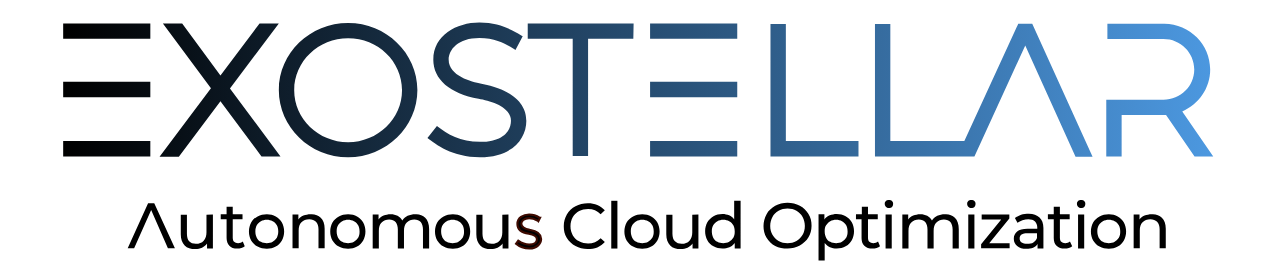Integrating with LSF
The following manual steps will be replaced with a simplified workflow for command line users and alternatively, the Mangement Console (Web UI) is available for login and configuration as a Web UI.
To ensure optimal setup of Infrastructure Optimizer, please make a note of the following information that will be used during installation and integration.
LSF Installation
Please ensure LSF is updated with the latest patch or fix-pack.
LSF_TOP : directory where LSF is installed. There should be a
confand a10.1directory here. Each has aresource_connectorsubdirectory but we will primarily focus on${LSF_TOP}/10.1/resource_connector.
Exostellar Management Server Information
EMS_ADDRESS : The internal or private IP Address can be found in the CloudFormation Outputs tab.
Facilitating Commands
Variables can be export’d to facilitate copy/paste commands in the next sections of this guide, or source an arbitrary file, for example : . /root/facilitate or source /root/facilitate.
1. Creating LSF Compute Environment Base
3. Cataloging LSF Compute AMI Info
4. Booting an Instance from the LSF AMI
5. Creating JSON Assets for the LSF Image
6. Locating the LSF Image on the EMS
7. Connecting the LSF Head Node
8. Installing the Exostellar License from the LSF Master
9. The Default Profile for LSF Integration
10. Customizing Profiles for LSF Integration
12. Default LSF Application Environment
13. Customizing the LSF Application Environment
14. Uploading LSF Application Environment
15. Download Configuration Assets for LSF Integration
16. Resource Connector Requirement: lsb.modules
17. Adding Queue and Resource Definitions to LSF
18. Resource Connector Requirement: lsf.conf
19. Resource Connector Requirement: host_providers.json
20. Resource Connector Plugin Requirement: python dependencies
22. Validation of Migratable VM and LSF Communications
23. %EXPORT_USER_DATA% for LSF and Template Generation
24. Final Validation with LSF Job