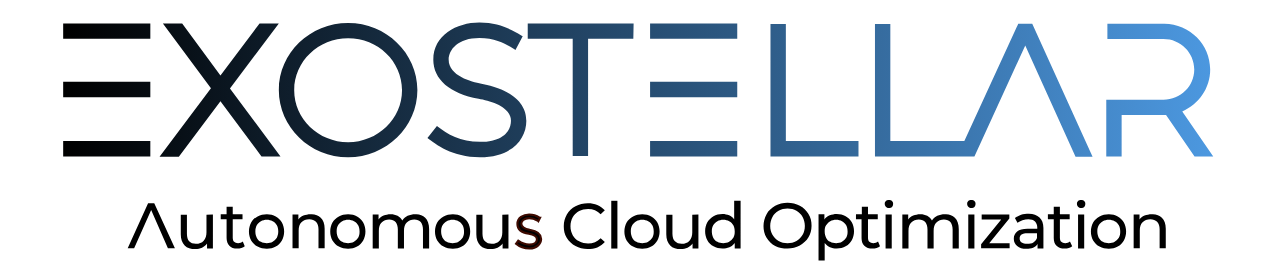Using Exostellar Console
Overview
The Exostellar Console is a graphical user interface crafted to enhance user interaction with our leading-edge cloud optimization platform. With its user-first design philosophy, it delivers an intuitive navigation experience and simplifies operational control through its core modules.
Core Components
Dashboard
This Dashboard shows you a high-level summary of the cloud optimization platform and the ability to drill down into detailed views.
VM Image Library
The VM Image Library is a central location where you can store all your parsed VM images, e.g. AMI images, that you want to run in your cluster. Exostellar provides you with a script to help you parse your VM image with the input of an AMI ID.
Profiles
The Profile section is where you set up the launch configuration for your workload. You can specify and manage configurations of controllers and workers (nodes in your cluster) here.
Application Environments
The Application Environment is your hub for connecting the head node to various computational environments, such as Kubernetes or Slurm clusters. It represents a set of profiles managed by the head node.
Settings
The Settings panel houses system configurations, including the ability to update the software as new versions become available. It's the go-to place for keeping your software up-to-date and ensuring that all components are running the latest and most secure versions.