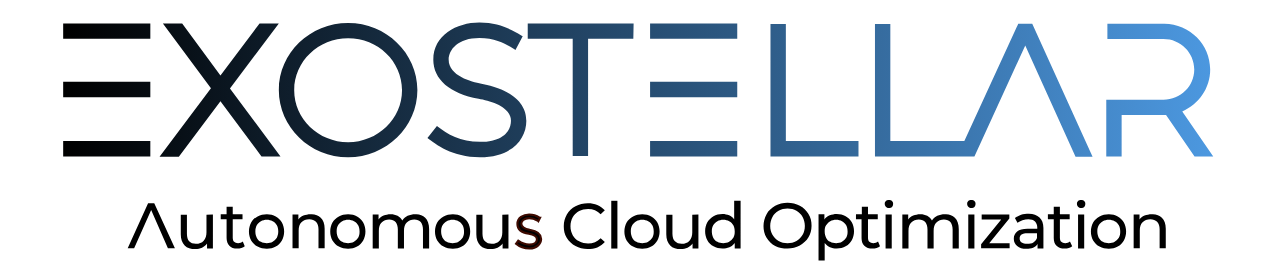Profiles
Administrator Guide
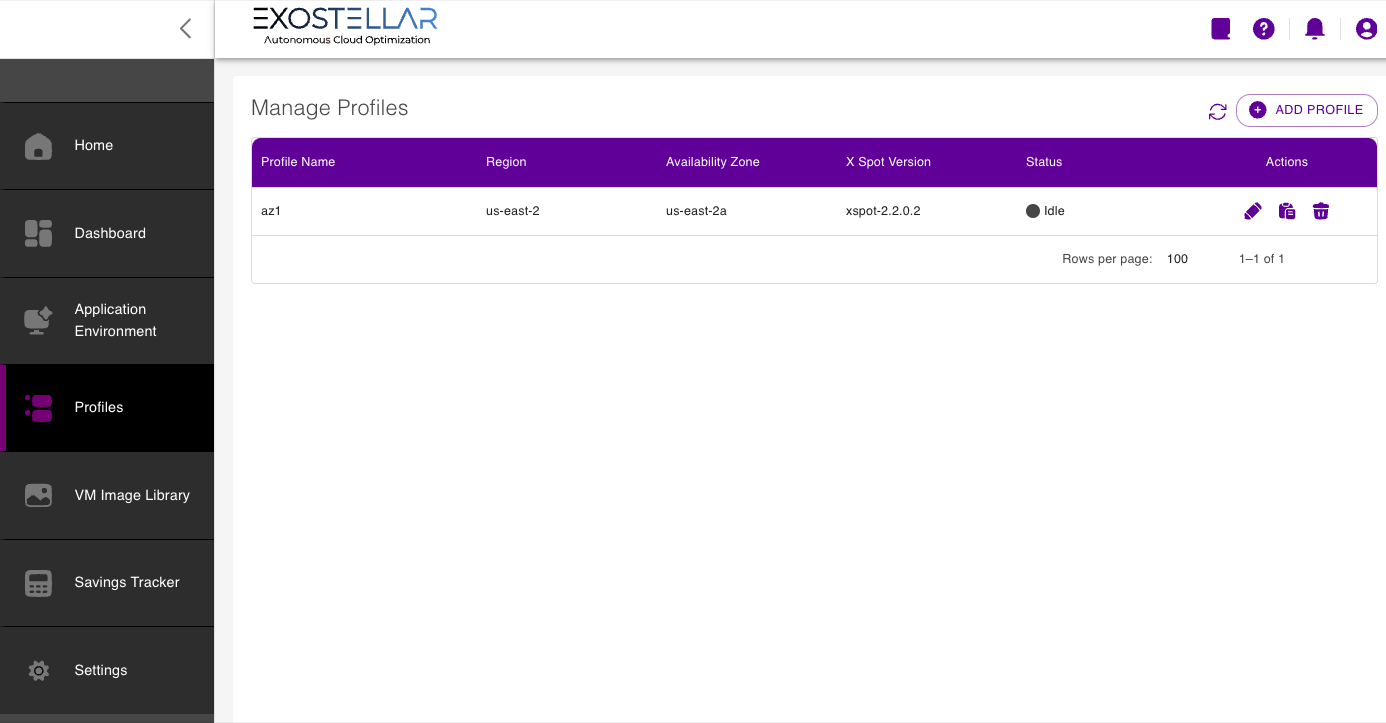
Profile Panel
Update Profile
Access Profile Editing: Click on the pencil icon to begin editing your profile.
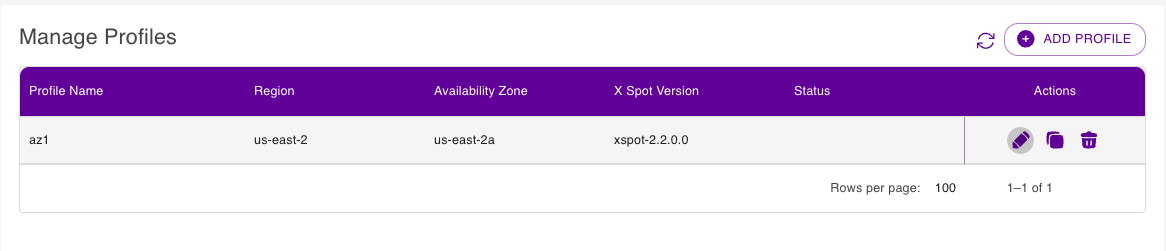
Edit your profile
Step 1: Update Basic Information
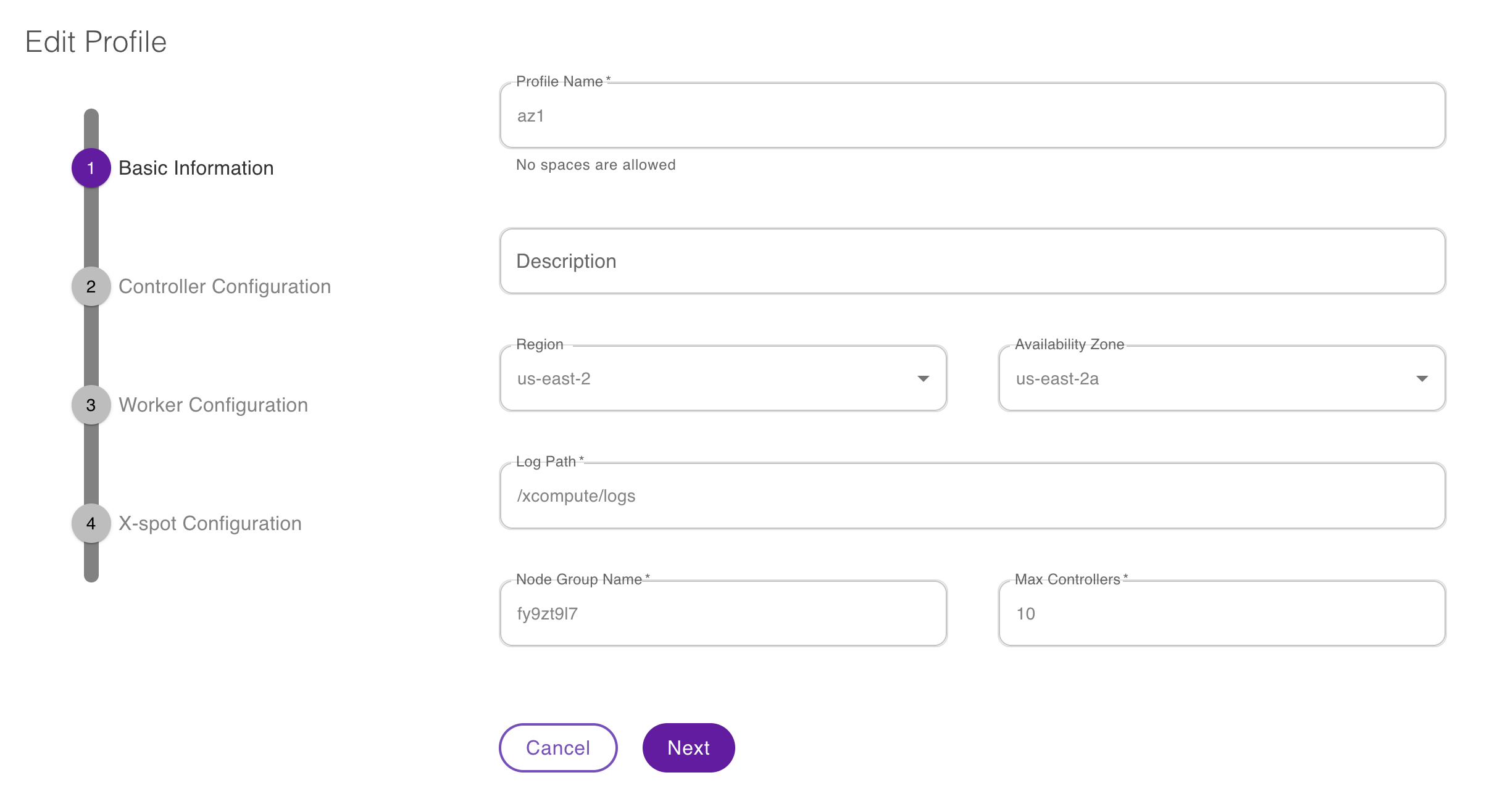
Update Basic Information
Step 2: Update Controller Configuration
Update IAM Instance Profile: Replace the default IAM Instance Profile string with the Instance Profile ARN (Amazon Resource Name) of your Controller IAM.
Deploy in a Private Subnet: Change the Subnet ID to the same private Subnet ID that the EKS Cluster has.
Add Instances Tags: Add “
Key|Value" pair as tags to your instances and press "Enter" before proceeding.
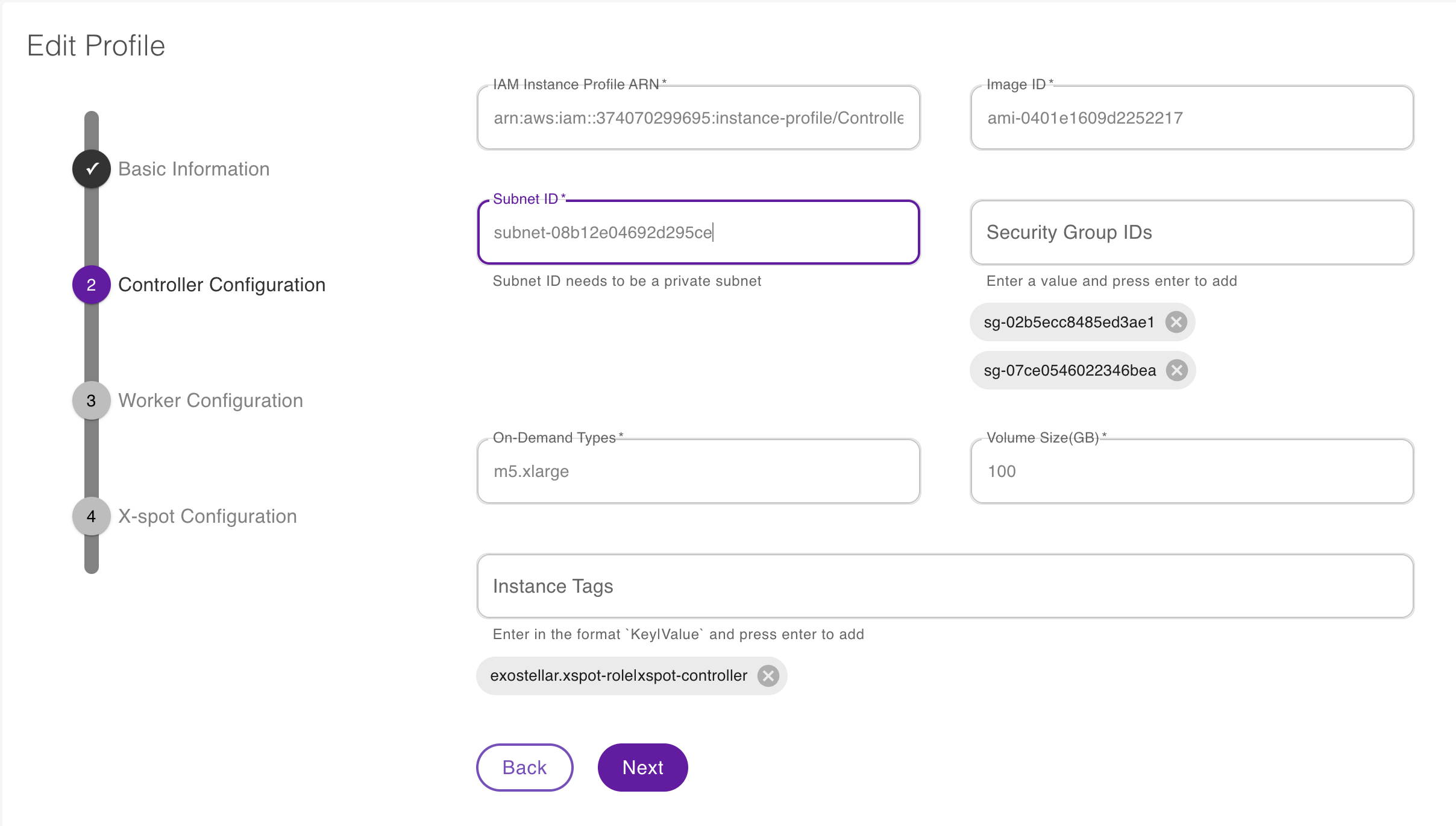
Update Controller Configuration
Step 3: Update Worker Configuration
Update IAM Instance Profile: Replace the default IAM Instance Profile string with the Instance Profile ARN (Amazon Resource Name) of your Worker IAM.
Deploy in a Private Subnet: Update the Subnet ID to use the same subnet as the above used for the Controller.
Allow Communication to your EKS Cluster: Add your EKS Cluster Security Group to the Security Group IDs field.
Define On-Demand Types: Enter instance families or specific instance types. This field is required. We suggest 5 or more instance types, including a mix of different instance families and generations (m5, m6i, or c5, etc.), for Amazon EC2 Spot Instances.
Enter Spot Fleet: Enter instance families or specific instance types. We suggest 5 or more instance types, including a mix of different instance families and generations (m5, m6i, or c5, etc.), for Amazon EC2 Spot Instances.
Add Instances Tags: Add “
Key|Value" pair as tags to your instances and press "Enter" before proceeding.
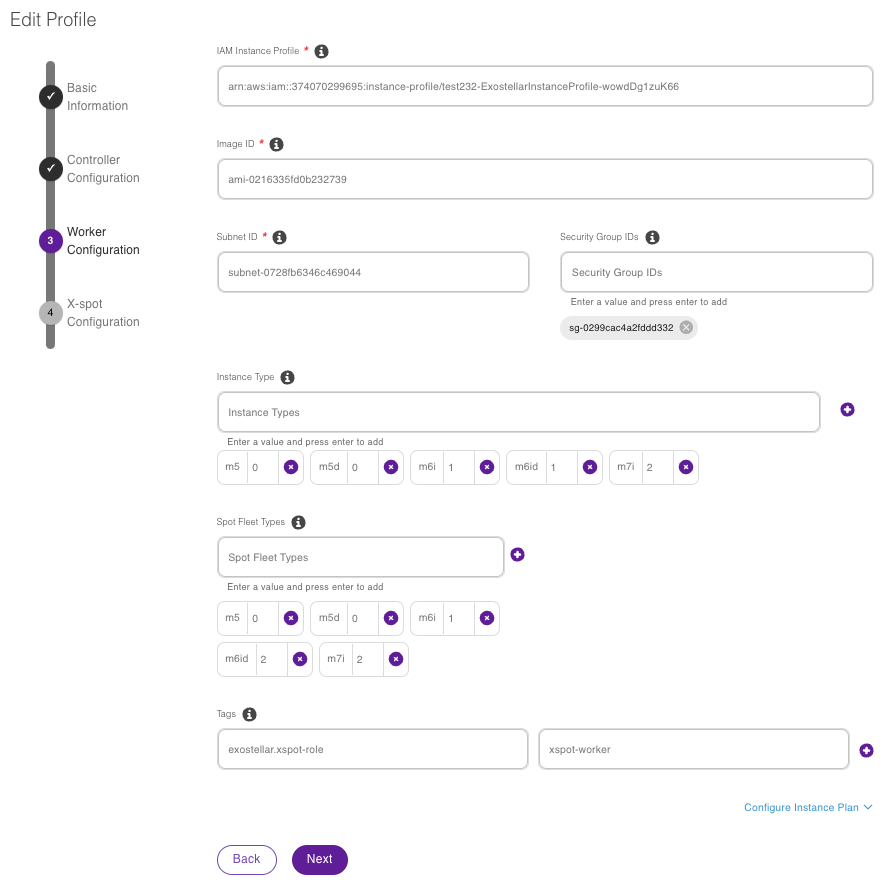
Update Worker Configuration
Step 4: Update XSpot Version if needed
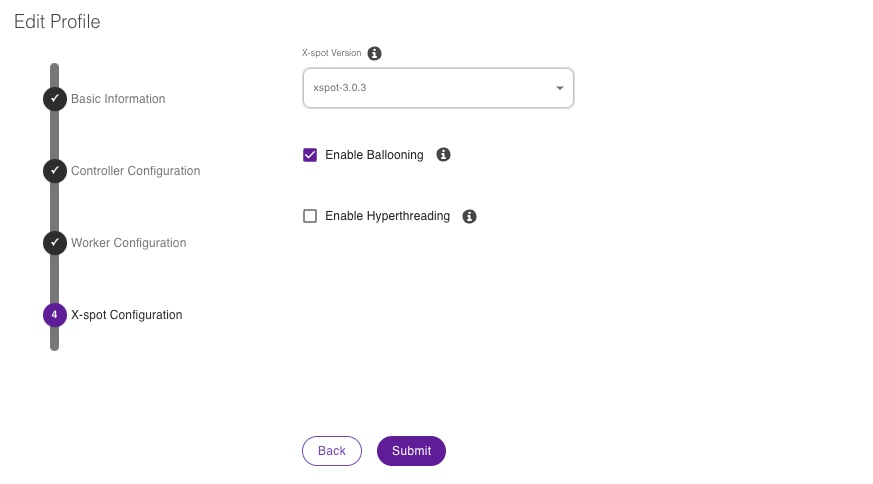
Update XSpot Version
Completion
A confirmation message, "Submission Successful!" will appear once the profile has been successfully updated.
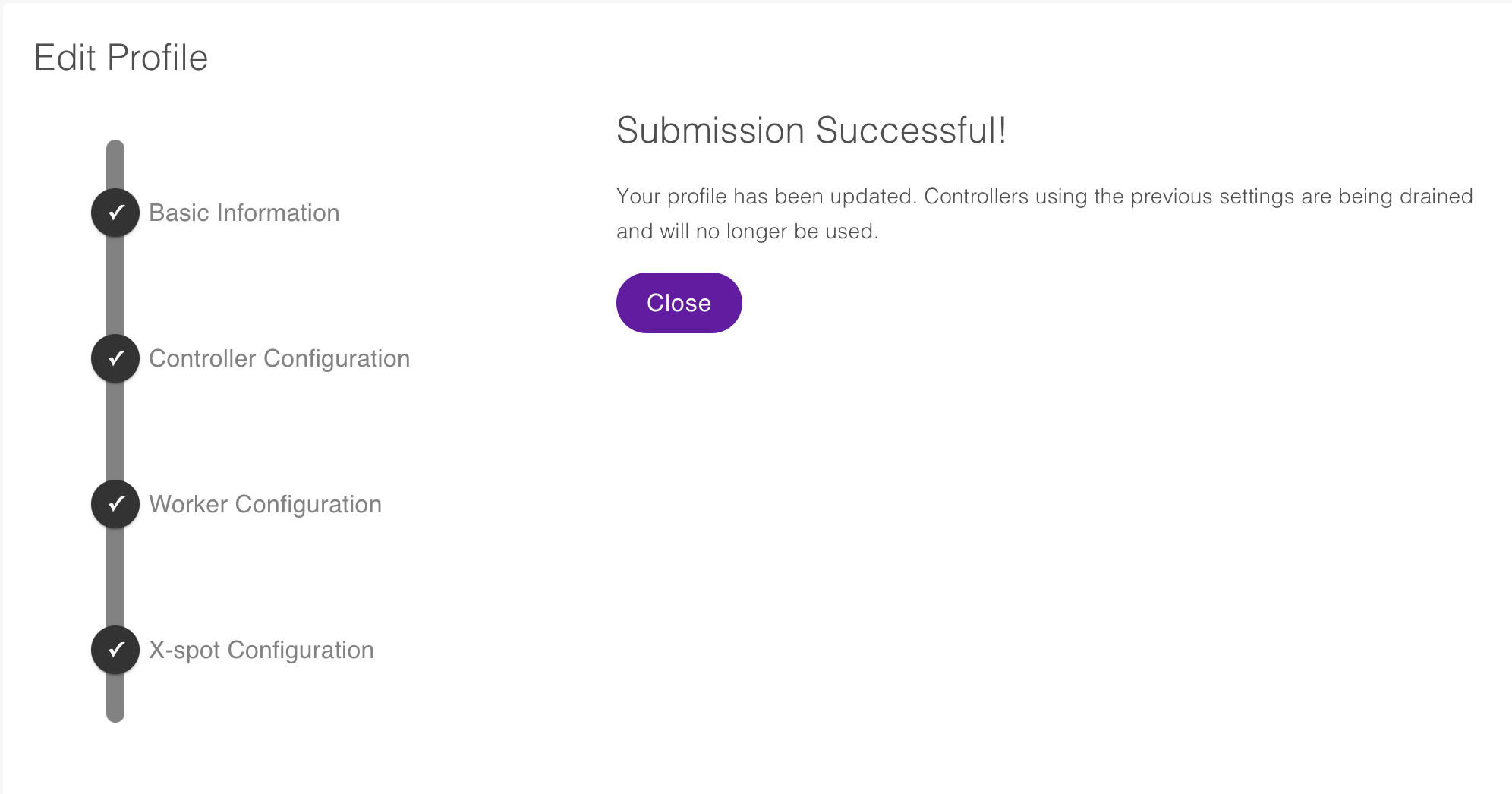
Update Successful!