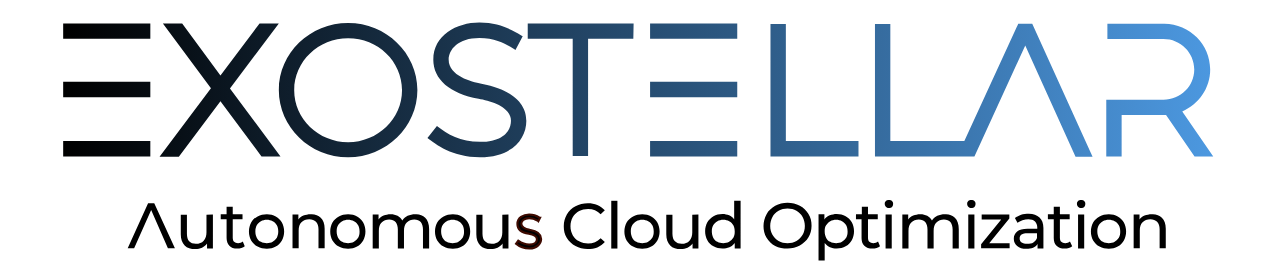Installing with x-install Tool (Kubernetes)
The x-install tool is the newest Exostellar installer designed to simplify the setup process. It offers a variety of subcommands to provision a sandbox environment, install Exostellar products, and verify post-installation readiness.
Prerequisites
Before using the x-install tool, ensure that your environment meets the following requirements:
Terraform: Version 1.8+
kubectl: Version 1.28+
Helm: Version 3.14.2+
AWS Authentication, Credentials, and Region
Please properly configure AWS authentication and default region in your local environment.
Ensure the account has the following IAM permissions:
Valid AWS Marketplace Subscriptions for Exostellar Management Server, Exostellar Controller, Exostellar Worker AMIs for the same AWS account
SSH Key
x-installtool: Version 0.0.22 +
If using an existing cluster for installation, note that it has:
Strictly enabled
API. Since theaws-authconfigMap approach is deprecated as mentioned here, starting x-install0.0.21, onlyAPIaccess mode is accepted.
Installation Steps
Creating a Sandbox EKS Cluster and Deploying the Management Server
1. Create a Standalone Stack
Navigate to the directory where x-install is downloaded and use the following command to create a standalone stack, customizing the cluster name, VPC CIDR, SSH key pair, and region to suit your environment:
x-install create-standalone \
--cluster "xio-standalone" \
--region "us-east-2" \
--vpc-cidr "10.0.0.0/16" \
--ssh-key-pair-name "my-dev-key" \
--apply-timeout "1h"The flag --ssh-key-pair-name takes the name of the SSH key-pair that already exists in AWS.
The new VPC and EKS cluster will inherit the cluster name.
The VPC will be assigned the CIDR block
10.0.0.0/16.The EC2 SSH key pair,
my-dev-key, will be used to access the Exostellar Management Server.
By default, x-install auto-detects the latest Management Server AMI in the region within the AWS account. To specify a version or custom AMI ID, use --mgmt-server-ami-id flag:
./x-install create-standalone \
--cluster "xio-standalone" \
--region "us-east-2" \
--vpc-cidr "10.0.0.0/16" \
--ssh-key-pair-name "my-dev-key" \
--apply-timeout "1h"
--mgmt-server-ami-id "ami-053b51fb9abf27xxx"2. Verify Post-Installation Readiness
After the standalone stack is successfully created, use the following command to check if the stack is ready:
x-install post-install \
--cluster "xio-standalone" \
--ssh-username "rocky" \
--ssh-private-key-file "/path/to/my-dev-key.pem"The flag --ssh-private-key-file takes the name or full path to the SSH private key of the key-pair specified with create-standalone.
It might take a few attempts for post-install to pass all system units and containers readiness checks, due to infrastructure readiness latency.
3. Update EKS Token
By default, the EKS token expires in 60 minutes. All attempts to access the cluster will fail with Unauthorized errors. To refresh the token, run:
x-install update-kubeconfig \
--cluster "xio-standalone"x-install update-kubeconfig calls the aws eks update-kubeconfig under the hood, which refreshes the EKS token, alters current-context (if set to something else than xio-standalone), etc. For full info on this, check the doc on update-kubeconfig.
Deploying the Exostellar Management Server (EMS) into an Existing EKS Cluster
1. Add Necessary IAM Permissions
Ensure all required IAM resources are present by running:
x-install apply-iam \
--cluster "xio-integrated" \
--region "us-east-2" \
--apply-timeout "1h"2. Check the Target Environment
Verify the existing EKS cluster meets installation prerequisites:
x-install precheck \
--cluster "xio-integrated" \
--region "us-east-2" \
--ssh-key-pair-name "my-dev-key"Note: All precheck conditions must be satisfied before proceeding to the next steps. There should be no warnings or failures with precheck.
Recommendation:
It is highly recommended to check the generated Terraform config file at $HOME/.xio/xio-standalone/xio.state/main.tf. This file contains all parameters that will be used during installation. Please pay close attention to:
Subnet IDs
Security Groups
IAM Roles
Please refer to this for the IAM roles required for the cluster’s node group.
3. Install the Exostellar Management Server (EMS)
Deploy the Management Server into the existing EKS Cluster:
x-install apply \
--cluster "xio-integrated"4. Configure the existing EKS cluster to integrate the Exostellar Management Server (EMS) with it
Run the following command to complete the integration:
x-install eksconfig \
--cluster "xio-integrated"5. Verify Post-Installation Readiness
After the successful integration with the existing cluster, use the following command to check if the setup is ready:
x-install post-install \
--cluster "xio-integrated" \
--ssh-username "rocky" \
--ssh-private-key-file "/path/to/my-dev-key.pem"The flag --ssh-private-key-file takes the name or full path to the SSH private key of the key-pair specified with create-standalone.
It might take a few attempts for the post-install to pass all system units and containers' readiness checks, due to infrastructure readiness latency.
6. Update EKS Token
By default, the EKS token expires in 60 minutes. All attempts to access the cluster will fail with Unauthorized errors. Since the cluster is not managed by x-install in this flow, to refresh the token, run:
aws eks update-kubeconfig \
--name "xio-integrated" \
--region "us-east-2"The aws eks update-kubeconfig refreshes the EKS token, alters current-context (if set to something else than xio-integrated), etc. For full info on this, check the doc on update-kubeconfig.
Adding X-Compute Nodes to the EKS Cluster via eks-node-cli
1. Access the Management Server
SSH into the Exostellar Management Server using:
ssh -i "my-dev-key.pem" rocky@<management-server-public-ip>2. Add a New Node
Run this command on the server to add a new node to the EKS cluster:
eks-node-cli add -n node-00 -c 1 -m 4096 -p pool-a -r az1 -k xio-standaloneThe new node can be verified using the kubectl command:
kubectl get node -l eks.amazonaws.com/nodegroup=x-computeThe output should display the new nodes as ready:
NAME STATUS ROLES AGE VERSION
ip-10-0-39-220.us-west-1.x-compute.internal Ready <none> 4m17s v1.29.3-eks-ae9a62aPlease ensure ~/.kube/config is set up properly. It takes a couple of minutes for the x-compute node to boot and show up.
Adding X-Compute Nodes to the EKS Cluster via Exostellar Karpenter
Reference deployment example:
cat <<EOF | kubectl apply -f -
apiVersion: apps/v1
kind: Deployment
metadata:
name: nginx
spec:
selector:
matchLabels:
app: nginx
replicas: 2
template:
metadata:
labels:
app: nginx
spec:
tolerations:
- key: "exokarpenter.sh/x-compute"
operator: "Exists"
effect: "NoSchedule"
affinity:
nodeAffinity:
requiredDuringSchedulingIgnoredDuringExecution:
nodeSelectorTerms:
- matchExpressions:
- key: exokarpenter.sh/nodepool
operator: In
values:
- pool-a
containers:
- name: nginx
image: nginx:1.14.2
ports:
- containerPort: 80
resources:
requests:
cpu: 1
EOFCleaning Up
To clean up the whole standalone stack, or to remove the Exostellar Management Server (EMS) and other components integrated with the existing cluster, run the destroy command with the appropriate cluster name (eg, xio-integrated for the existing cluster, and xio-standalone for the standalone examples above):
x-install destroy \
--cluster "<cluster-name>"x-install attempts to remove the whole standalone stack or just the integrated components, as per the installation method used, based on the Terraform state files under the hood.
In some cases, Terraform might time out during the destroy process. If this happens, simply re-run the command to allow Terraform to reconcile its final state.
At this time, all controllers and workers EC2 instances need to be manually terminated.
Additional Help and Support
For a full list of subcommands and flags:
x-install --helpFor exploring a subcommand, for eg., precheck
x-install precheck --helpIf you encounter any issues, please take a screenshot of your x-install output and download your ~/.xio/ folder. Then, submit both to Exostellar Customer Support for further assistance.